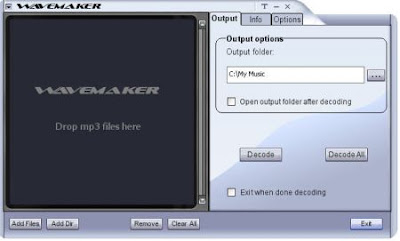 WaveMaker MP3 to WAV Converter Features
WaveMaker MP3 to WAV Converter FeaturesWaveMaker MP3 to WAV Converter is a small yet powerful program that lets you convert files in MP3 format into CD quality standard PCM wave (.WAV) digital audio files. The WAV files can be used for creating custom CDs for listening in your car, home or to offer them as gifts to your friends and family. WaveMaker MP3 to WAV Converter comes with added benefits and features which make it reliable and simple to use.
Ease of use
Creating WAV files has never been easier or of higher quality than what WaveMaker MP3 to WAV Converter has to offer. Just drag and drop the mp3 files from the windows explorer into list view of the main window, or click on the 'Add Files' or the 'Add Dir' button to add files or folder contents to the list.
Select the files in the list that you want to convert to WAV format and press the 'Decode' button. If you need to do a batch conversion all the files in the list, click on 'Decode All' button. The mp3-to-wav conversion will take just a few minutes and the CD quality WAV files will be output to the directory specified by you.
Simplicity
WaveMaker MP3 to WAV Converter is aimed at users who want to keep things easy, fast and simple. Unlike many other applications, it takes just a few minutes to know how to use this application and reap its benefits. Since we have focused our efforts on developing the most often used functions for majority of users, you should see a very simple and flexible user interface with no distracting bells and whistles, designed to meet quickly your every day mp3 decoding needs.
Reliability, Speed and Quality
We have paid special attention to ensuring that the decoding process itself is fast, reliable and produces WAV files of same quality as the input mp3 files. We have spared no effort to guarantee that your experience using WaveMaker MP3 to WAV Converter is a satisfying one. If you still see problems or issues when using WaveMaker MP3 to WAV Converter, please write to us and we will be happy to fix it for you as soon as possible.
Normalize
If certain mp3 files are a little low on volume or if they are recorded as a bit too soft, the normalize feature lets you amplify the volume in the converted WAV file. To achieve normalization during decoding, navigate to the 'Options' tab and check the 'Normalize' box. Normalization will be applied to the file(s) you choose next for mp3-to-wav conversion by pressing the 'Decode' button.
Delete leading and trailing silence
This feature lets you delete the unwanted silence or blank input at the start and the end of a sound track. To enable this feature, check the option 'Delete leading and trailing silence' in the 'Options' tab before decoding the mp3 files.
Fade-in and Fade-out
You can have the WAV file be recorded in such a way as to have the volume increase gradually at the beginning of a song (fade-in) and have the volume fade slowly towards the end (fade-out). The 'Fade in' and 'Fade out' values can be specified in the 'Options' tab. The program allows up to 60 seconds of fade-in and fade-out. This feature, along with the normalize option, can contribute to a more soothing listening experience.
Download:
MP3toWav.rar
Password:
jomdownload
No comments:
Post a Comment